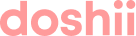Doshii's Lightspeed/Kounta integration uses a Lightspeed feature called Pass Thru Printing. This feature allows the integration to automatically accept and process orders via one of your Lightspeed POS registers.
For your designated POS register (eg POS 1) to be able to receive and process data, Lightspeed needs to view the POS register as online. If it is not online, your orders may be rejected with an error message similar to: "Pass Through Printer - POS 1 is offline".
Causes of Pass Thru Printing being offline
Venues often tell us that their POS register was online when this occurred, so we have compiled a list of what can cause Lightspeed to think a POS device is offline:
-
The register is turned off or asleep
-
The Lightspeed app is minimised
-
Someone has closed the Lightspeed app
-
The Lightspeed server thinks the Lightspeed App is idle or inactive for a long time
-
The Lightspeed App is not in the foreground
-
There are other Apps running in the background (eg Spotify)
-
Your wifi/internet connection drops out
When you connect your Lightspeed/Kounta account with Doshii, the Pass Thru Printing will be set to POS 1 by default. Given the above restrictions, this may not be the best option for your venue. You can change this at any time in your Lightspeed POS by following this guide.
Any of the above scenarios may result in Lightspeed thinking your POS is offline and therefore rejecting your orders. You can do a quick check in your Lightspeed system to check your POS register status.
How to check the status of your POS register
First, confirm which register/terminal you have set for Pass Thru Printing (in our example, POS 1)
- Go to Sites
- Select Devices
- Select Registers
- Find the Register Name and check the status
- If the register is showing as offline, click the Sync button to the right of the register name to bring it back online
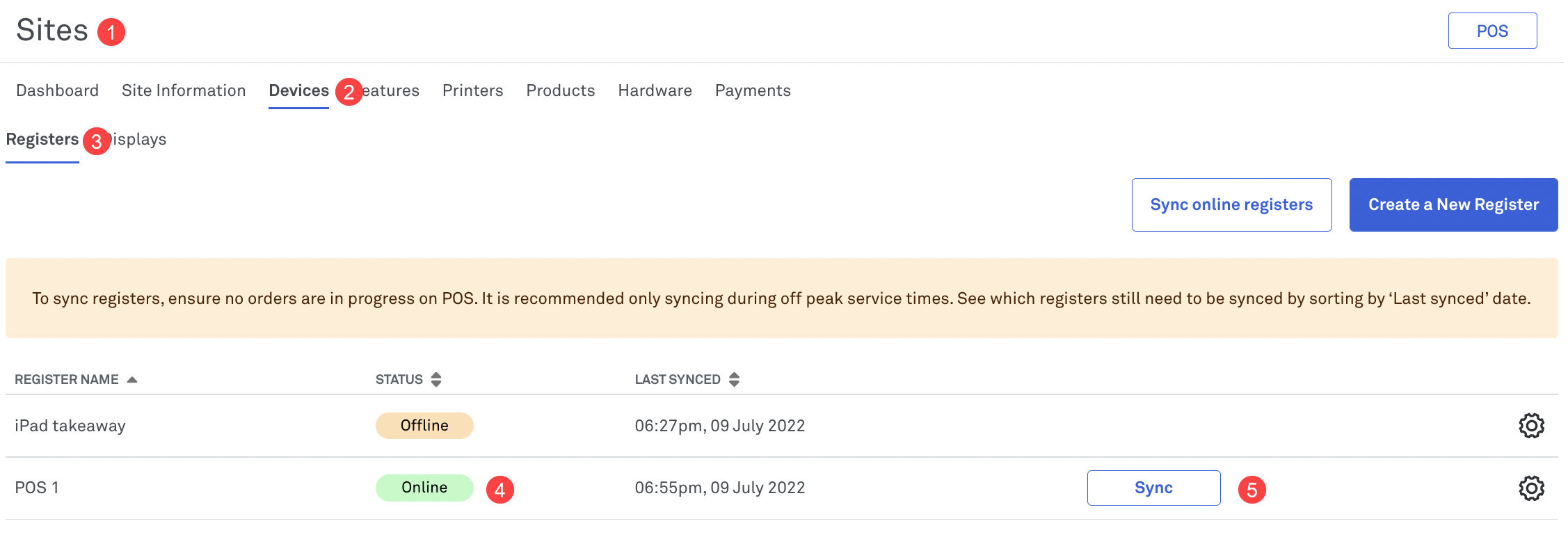
Suggested Solution to keep POS register online
To prevent your pass-thru register going offline because staff have closed the app, Lightspeed recommend you set up guided access on your pass-thru register.
Guided Access helps to temporarily restrict your iPad to a single app, allowing you to control which app features are available. See Apple’s Use Guided Access on iPad guide.
What happens to orders when PTP is offline?
When your PTP is offline, there is a backup process to ensure that you have an opportunity to accept the order. Please read this guide to understand what happens with an order when your PTP is offline.