Managing rejected orders on Lightspeed/Kounta
How online ordering works on Lightspeed using Doshii
Doshii's Lightspeed/Kounta integration uses a Lightspeed feature called Pass Thru Printing (PTP). This feature allows the integration to automatically accept and process orders via one of your Lightspeed POS registers i.e. orders will go straight to the bar or kitchen.
By default, orders created by your Doshii connected app will be sent to Lightspeed with PTP enabled.
What causes online orders to reject?
The most common cause for orders to reject is if your default or designated POS register (e.g. POS 1) is offline.
This could be caused by the Lightspeed app being minimised or closed, a weak wifi or internet connection or if the POS has been idle for too long. Learn how to check your POS status here.
How to handle rejected orders
- If a PTP order is rejected, Lightspeed will immediately retry with PTP enabled once. If successful, the order will be accepted automatically, a docket will print and the order will be sent to production.
- If the order fails for a second time, Lightspeed will retry as an online order i.e. PTP will be disabled for this order.
When Lightspeed successfully receives the order (as soon as the POS comes back online), there will be an audio notification (assuming the alerts volume is turned up) and a flashing icon on the POS screen and the order will be in the Online Orders queue.
You or your staff will need to manually accept this order for a docket to print and the order to be sent to production.
How to manually accept an online order
Step 1. Go to Orders Queue
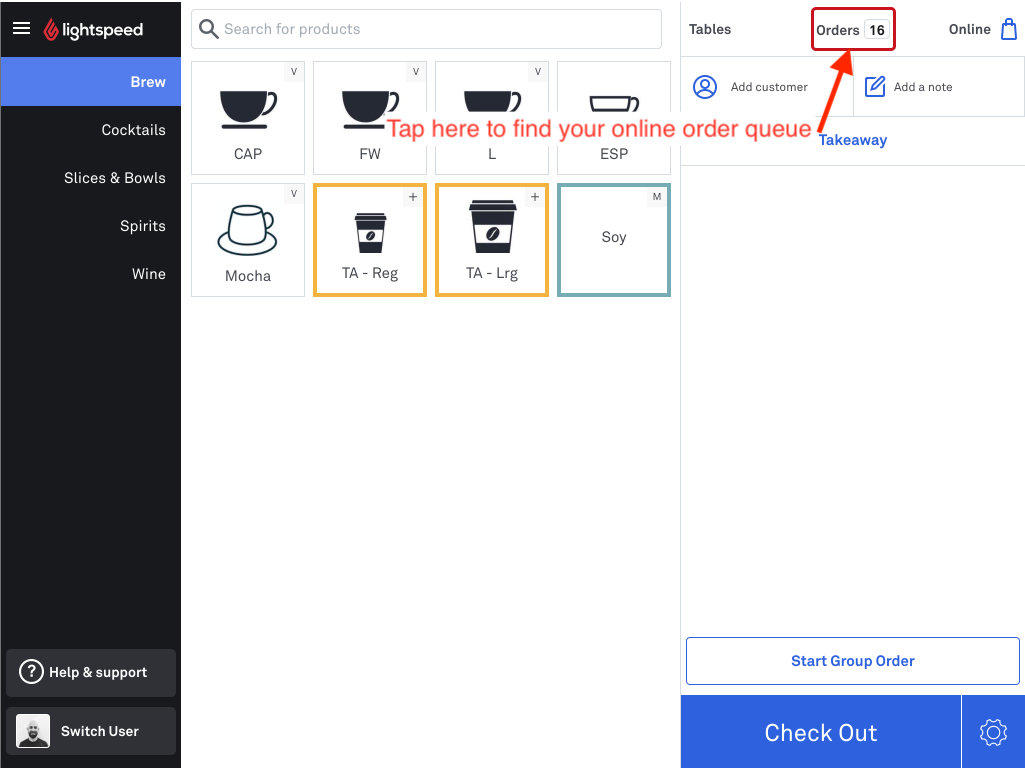
Step 2. Select the order
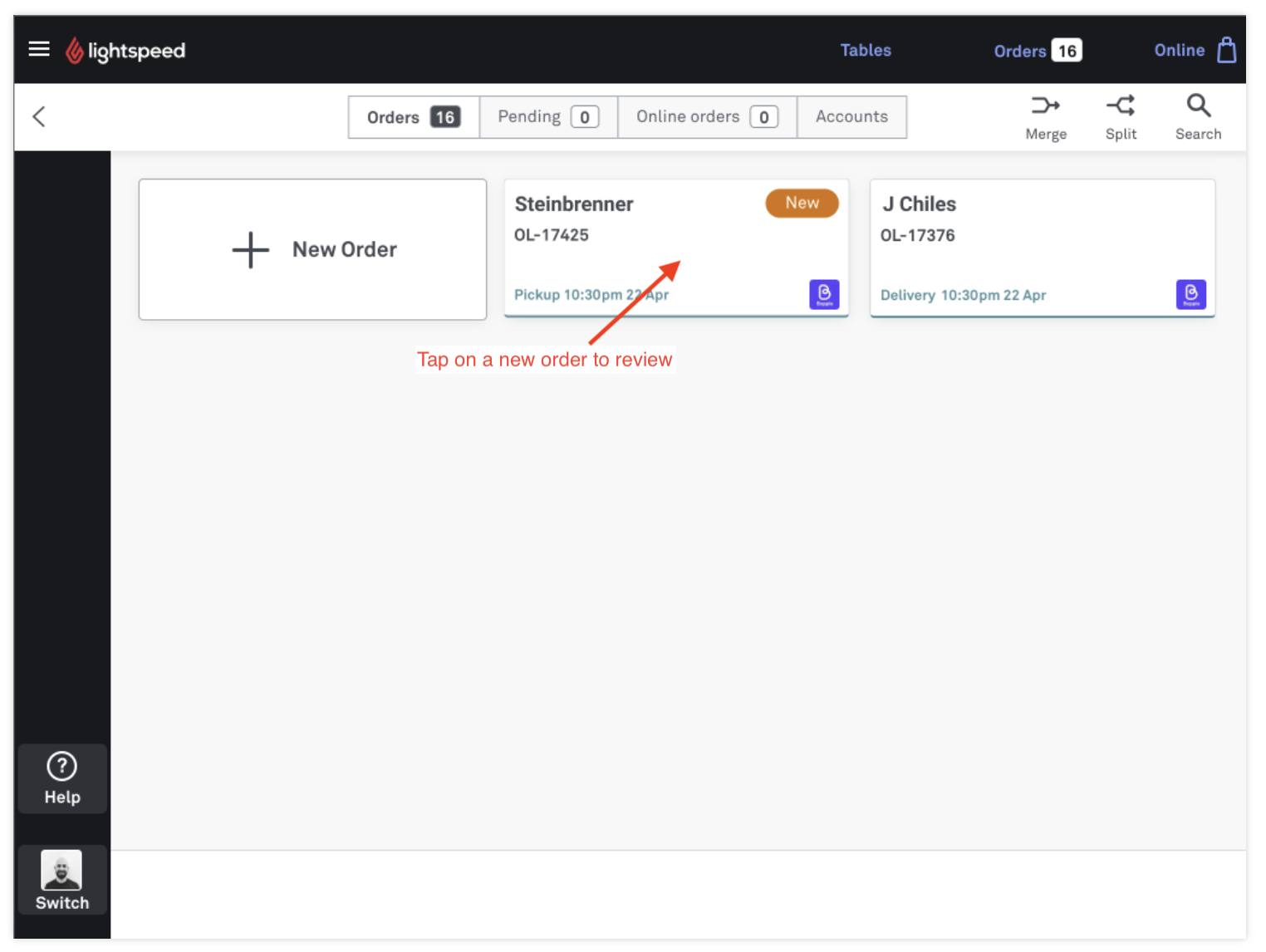
Step 3. Choose to Accept or Reject the order
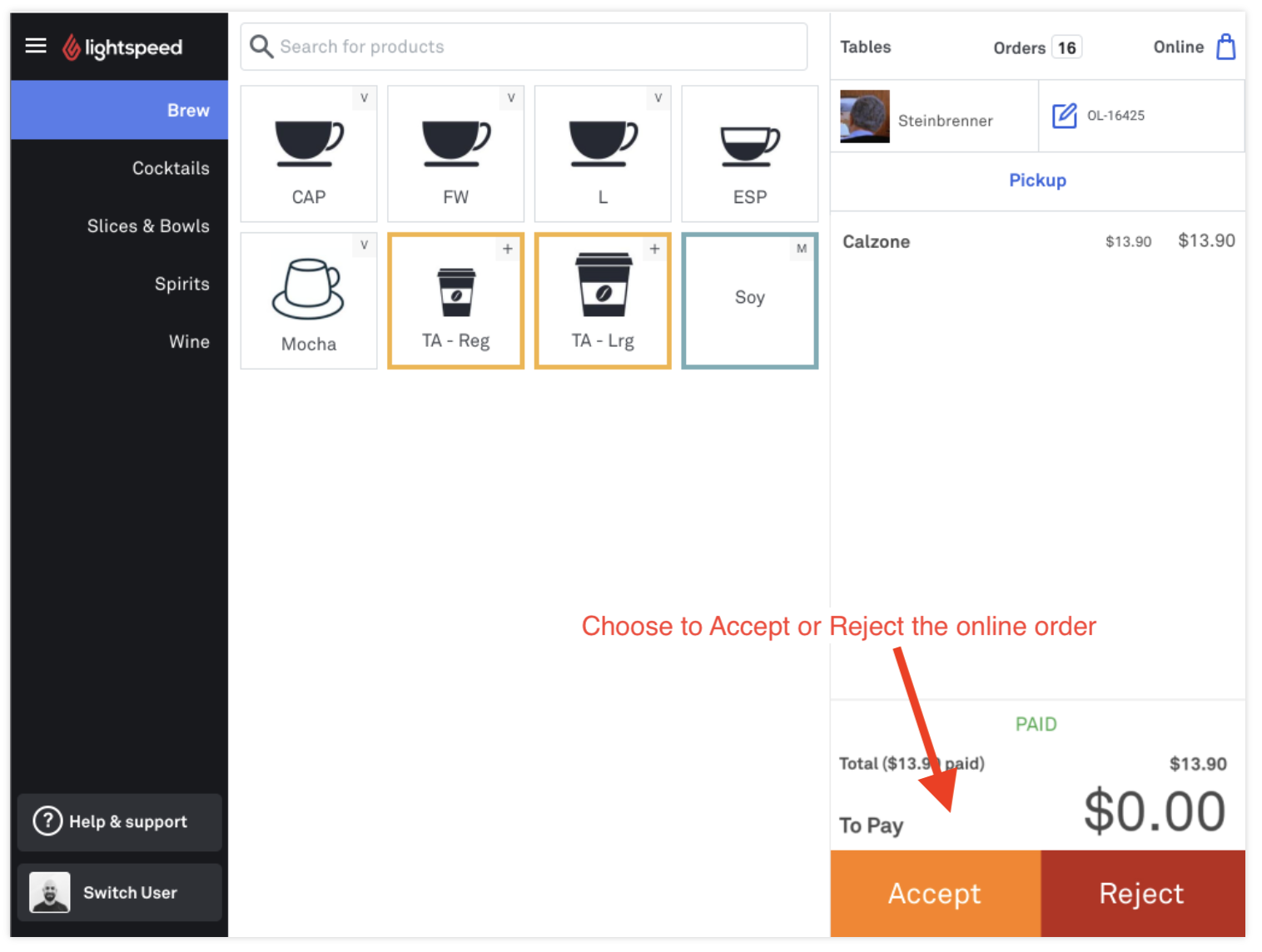
For more information, please review Lightspeed’s help article Managing Online Orders with Lightspeed POS