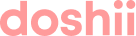This article explains how the order flow and configuration changes when you integrate Uber Eats, or DoorDash with Doshii.
Delivery App orders flow directly to your POS with Doshii
This connection enables your Delivery App orders to flow directly into your POS without having to manually accept or reject orders on your tablet and orders will print in your kitchen like any other order.
In this article:
- What changes when my Delivery App integration is activated?
- How do I manage my integrated Delivery App menu?
What changes when my Delivery App integration is activated?
When your Delivery App integration with Doshii is activated, there are a number of changes that will automatically take place on your Delivery App account. To avoid any confusion or disruptions to your business, it's important that you're aware of these changes.
When your Delivery App integration is activated, the following will occur:
- Access to your Delivery App menu manager tool will be turned off. Your integrated Delivery App menu can only be managed using Doshii's menu management tools.
- The ability to manually accept or reject an order using your tablet as a default will be turned off. All orders will be automatically accepted by the integration and sent to your POS.
- Operating hours for your Delivery App store will be managed using Doshii. If you previously set your store hours in the Delivery App portal or configured your Delivery App site to open based on whether your tablet is turned on or off, you will now need to use Doshii to manage your operating hours.
Delivery App Specific Changes
The following changes are relevant only for the specified Delivery App.
Uber Eats
- Fallback: If there is no response from your POS, or the POS rejects the order, the order will fall back to your tablet. You will need to manually accept the order and manually enter it into your POS, or reject the order. If no response is received within 10 minutes, Uber Eats will automatically cancel the order.
DoorDash
- All orders will be automatically accepted by your venue and sent to your POS. There is no configuration with the integration that will allow you to manually accept orders.
- If there is no response from your POS within 8 minutes of the order being placed, or your POS rejects an order, the order will be cancelled.
- Fallback process: by default, if there is an issue with a DoorDash order DoorDash will automatically cancel this order. There is no fallback configured on activation. If you would like to have the order fall back to your DoorDash tablet and have the option to manually accept and key the order into your POS, this can be configured by request. Simply reach out to Doshii and we will request this for you. Alternatively you can also request this directly with DoorDash.
How do I manage my integrated Delivery App menu?
For information about how your Delivery menu works with Doshii, please see this article.