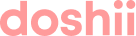Doshii provides a connection for your Gloria Food online site. Any accepted order from Gloria Food can flow directly into your Point of Sale (POS) and print to your kitchen, appear in your sales reports, and automatically maintain your stock inventories. The following guide provides simple steps to follow to get the connection set up.
Mapping menu items between Gloria Food and your POS
Connecting Gloria Food to Doshii
If you haven't already, sign up to Doshii.
After logging in to Doshii, navigate to the Apps screen and locate the Gloria Food app in our marketplace to connect it to Doshii.
Configurations on Gloria Food
To prepare your Gloria Food site, you need to set up an integration for Doshii.
- Login to your Gloria Food admin console, and go to the 3rd party integrations settings.
- You will need to setup 2 custom integrations: for Accepted Orders and for Menu Fetch.
- To start, set up the integration for Accepted Orders. Click on the 'Add Custom Integration' button.
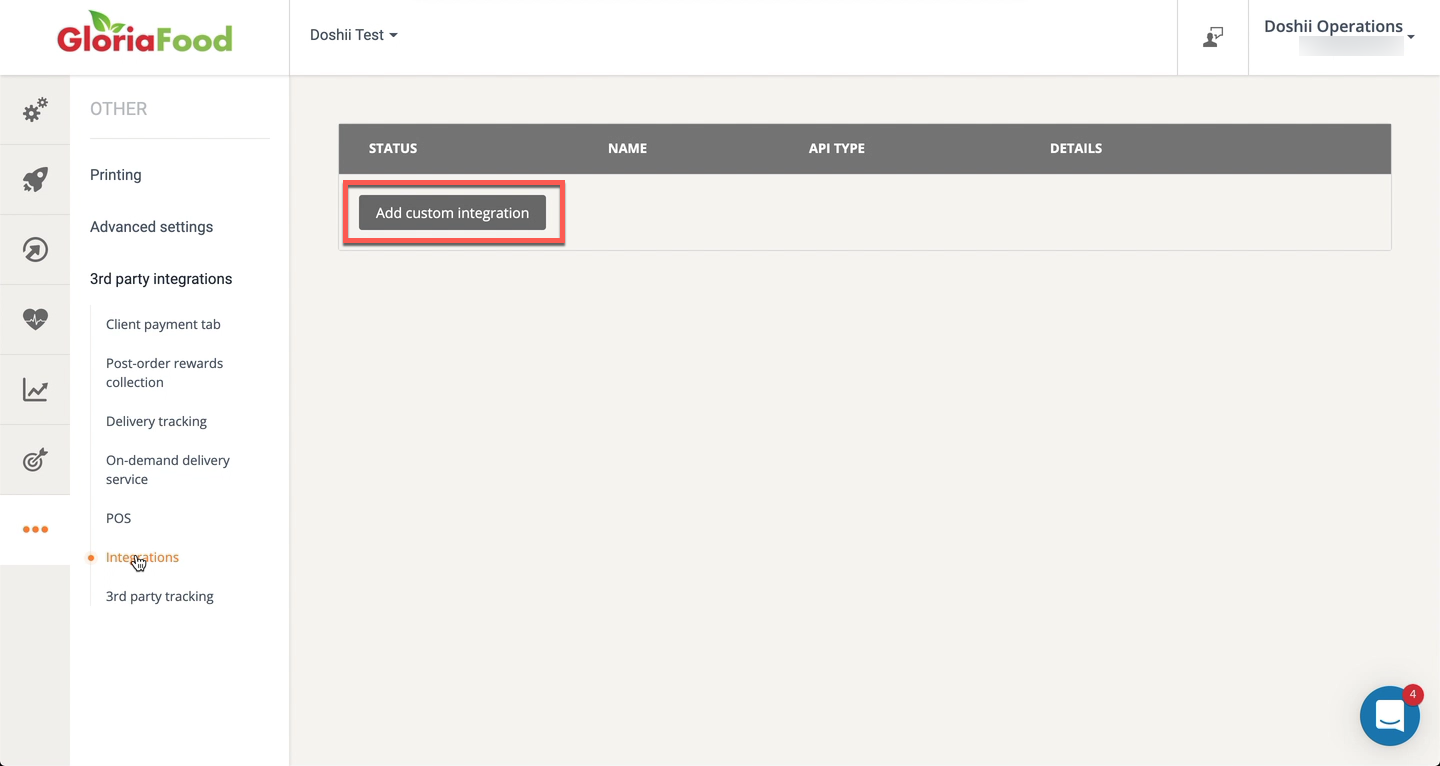
- Fill in the Integration Details as follows:
Template: Push Accepted Orders API Type: Accepted Orders API Protocol JSON Protocol Version Version 2 Endpoint URL https://globalfood.live.doshii.co/orders Master Key << Provided by Doshii >> Restaurant Token << Provided by Doshii >>
This is the Doshii Location ID for your VenueOrder Type Select as appropriate for you Order Status Accepted API Vendor Contact Email support@doshii.io
Doshii Support will send you an email containing your Master Key and Restaurant Token. Once information has been entered, click on the Enable button at the top.
- Click on Add Custom Integration again to set up the Fetch Menu integration.
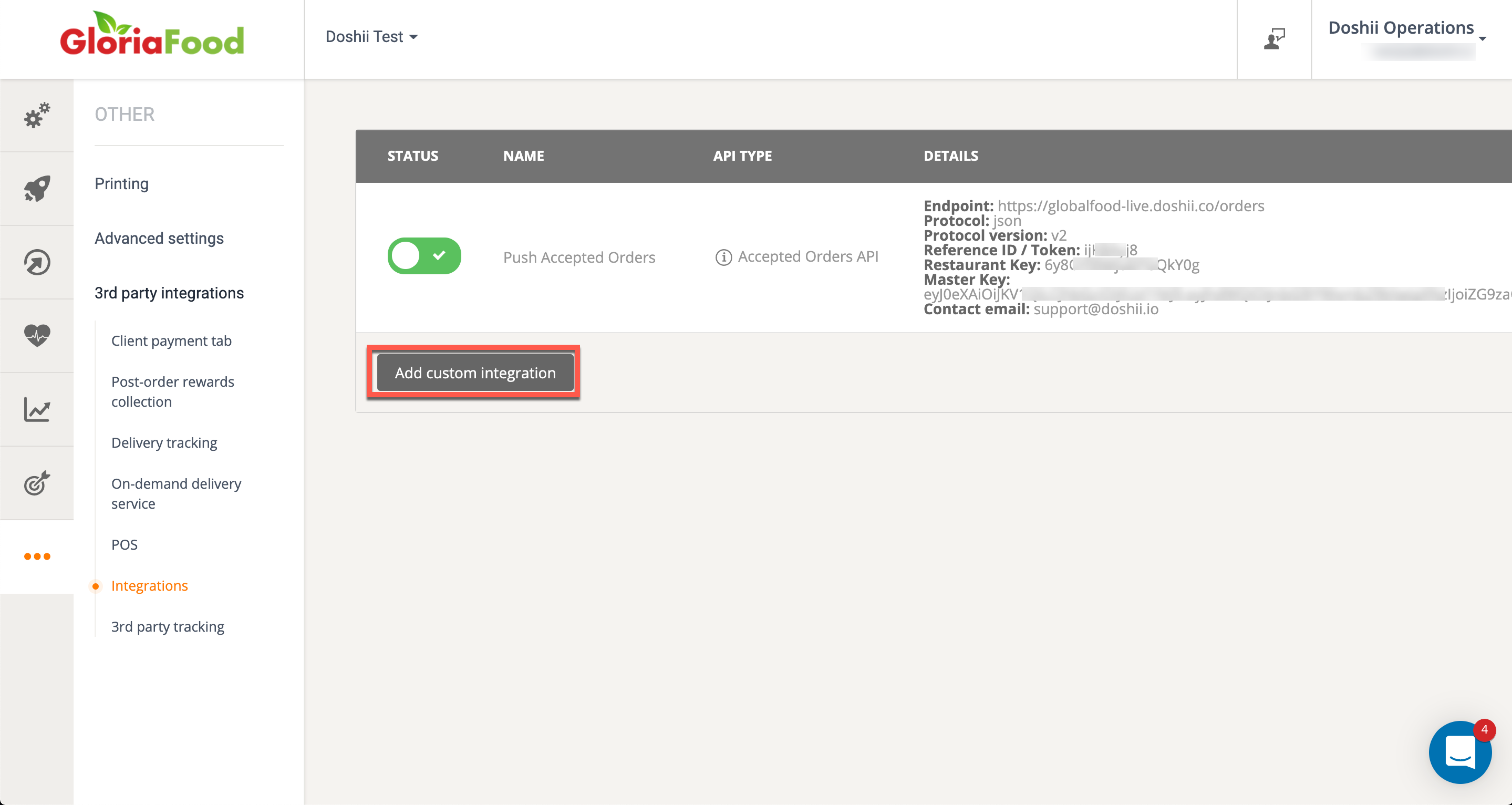
- Fill in the Integration Details as follows:
Click on the Enable button.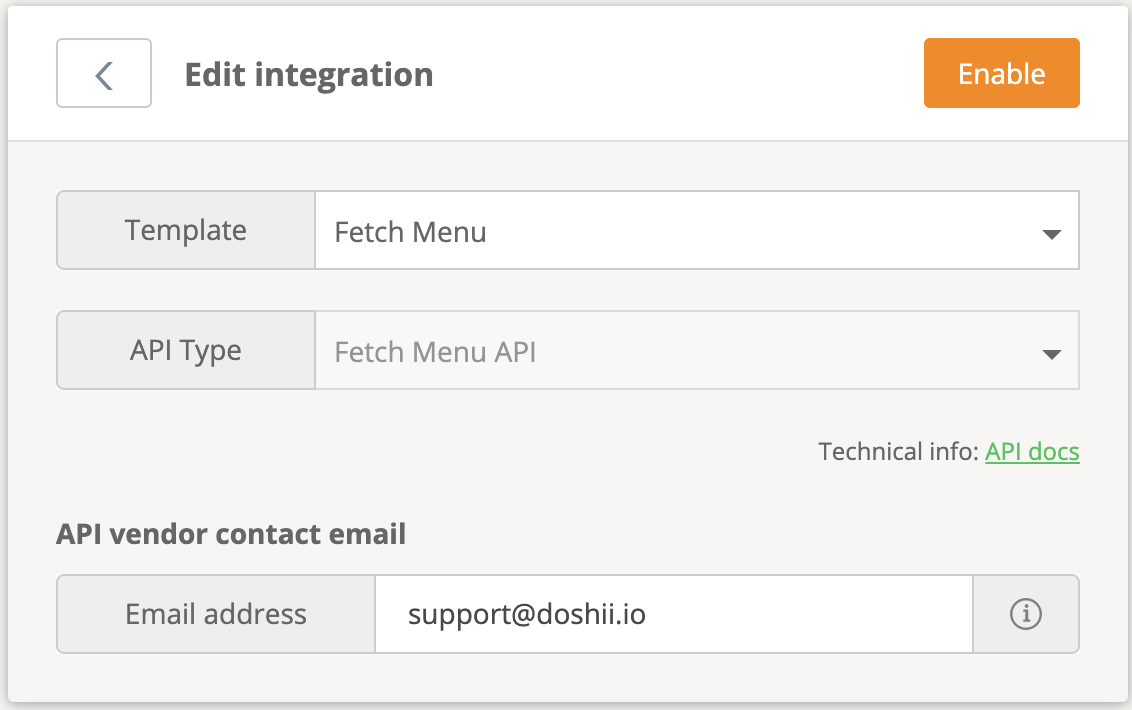
- Reply to the onboarding email you received from Doshii with your Fetch Menu's Restaurant Key. We need this to retrieve your menu from Gloria Food and link it with your POS menu items.

This completes the configuration on Gloria Food.
Mapping menu items between Gloria Food and your POS
Once Doshii Support receives the Restaurant Key from you we will commence to fetch your Gloria Food menu, and map this out with your POS menu. This process is conducted to ensure that Gloria Food items are entered into your POS using appropriate items, to ensure kitchen dockets display the correct information, and correct stock inventory is used. Doshii Support will work with you through this process.