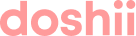Get your venue's POS and apps connected to Doshii in a few simple steps.
Connecting your venue's POS to Doshii
It only takes a few minutes to create a Doshii account and get your POS connection underway.
- Navigate to our sign-up page, enter your personal details and select Create account.
- Search for your venue by entering your venue name or address, select the search result that matches your venue and select Continue.
If you can't find a match for your venue, select Enter address manually.
- Review or complete your venue details on the next screen, then select Continue.
- Select your venue's POS from the tiles displayed. Depending on your POS, you may be provided with information about connecting your POS to Doshii and additional steps that may be required.
- Select Submit connection request to complete the sign-up process.
That's it! After logging in to your Doshii account, you can track the status of your POS connection to Doshii on the Overview screen.
Connecting an app to Doshii
After you've logged in to your Doshii account, you'll have access to our marketplace of app integrations to connect to your POS.
Once you've logged in to your Doshii account, you can access the App Marketplace by selecting Apps in the top navigation.
Once you've found the app you'd like to connect to your POS using Doshii, select Connect.
If your POS connection is still in progress, we'll queue any apps you request to connect until your POS is successfully connected.