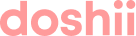In this article:
Which information does Doshii receive from Square?
How do you build Syncing your POS menu to Doshii
Which information does Doshii receive from Square?
Doshii receives your menu from Square, including items, option groups and variants:
- An item (referred to as a "Product" in Square) is a stand-alone item that is often sold alone (e.g. hamburger)
- An option or variant is contained within an option group (e.g. "Small", "Medium" and "Large", or "Chips", "Salad" and "Vegetables") and cannot be sold as a standalone item
- An option group is a grouping of options or variants that can be applied to an item (e.g. "Choose a size", or "Add a side")
When creating an online menu, a certain menu structure must be maintained. Some POS validate how items, options and variants can be used in an order.
Product variants
If you have item variations in your Square POS, they will be sent to Doshii as individual menu items.
If you need these to be created as options, you must create Options Sets in your Square POS for these to sync into the Doshii menu as variants. You can learn more about how to do this here.
Option groups
Square supports the concept of global options, this means any option set created in your POS can be used with any menu item.
Syncing your POS menu to Doshii
When you update your menu in Square, this is automatically sent to Doshii in real-time. You should expect to see new items, item and option updates, pricing updates, images, as well as availability updates flow through to Doshii without you needing to take any action.
Managing product availability
There are two ways that you can flag an item as unavailable to sell in your Square POS:
- Setting your inventory level for that item to zero, or
- Marking the item as sold out.
Both methods will sync with Doshii and make the item unavailable.
For more information, refer to this Square article.
Troubleshooting
Can I use Doshii to create or edit items/options in my POS?
You cannot create POS items and options in Doshii; they must be created in your Square POS. Any changes you make to your menu in your Square POS will automatically sync to Doshii.
Why can't I find a POS product in Doshii's menu management tools?
If you have created items in your POS and you cannot see them in Doshii, please get in touch and we can perform a manual sync of your Square POS menu for you.
Why can’t I see product variations in my POS menu in Doshii?
A variation in Square is a type of item that allows you to apply different pricing levels. Variations appear in Doshii as individual items.
For example, if you have three product variations in Square for a single product (e.g., small, medium, and large), three separate items will be displayed in Doshii's menu management tools, which you can link to your connected app menus.
If you wish to use these variations as options in a connected app menu, you must create an Option Set in your Square POS first.
Can I use bundles in Doshii?
Bundles are essentially 'combo' items created in the POS.
Bundles come to Doshii with included options. For example, a 'hamburger combo' provides a choice of burger (hamburger, cheeseburger, etc.), extras, drinks, size of fries, etc for a set price - often discounted because they are purchased together.
Bundles are not common in Square POS menus because they can currently only be created via API.
Due to this, the Doshii-Square integration does not support bundles.
Why does my menu look funny? (Doshii logic)
Doshii's goal is to make it as easy as possible to create an App menu. To this end, there are a number of tools at their disposal that allows them to create an integrated App menu without asking you to make changes in your POS. These tools allow your App menu to display in a customer friendly format. We call these tools 'Doshii Logic'.
If you see notation in the menu similar to 'doshii:virtual:x' or 'doshii:item:x', this means that Doshii has used internal logic to make the App menu appear in a particular way, without needing you to make changes in your POS.