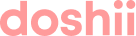When your venue is connected with Doshii your POS will send to us information about your system. Doshii will receive the following information:
- Your sellable menu items, including their base unit price, name, description, category, and the internal reference number that we refer to as the "posId". This posId is very important, as it is used by your POS to know which item a customer has ordered via a connected App.
- Your sellable menu variants (or modifiers). Variants are typically grouped into modifier groups, which carry a posId. Additionally, each variant will have a unique posId.
- Your discounts and surcharges. These will also carry a unique posId.
All of this menu information is available from Doshii via:
- Our API services. Many connected Apps retrieve this information from Doshii automatically, and use the Doshii Menu Management process to help simplify menu designs, and remove double handling of menu items between the different systems.
- Our Dashboard. In the Dashboard you can search for items, see the posId related to the item, and download a CSV extract of your menu.
How to view your menu in Doshii
How to view your menu in Doshii
- Login to the Doshii Dashboard (https://dashboard.doshii.io)
- Once your login, you will see your Organisation and Venues on the Navigation Panel.
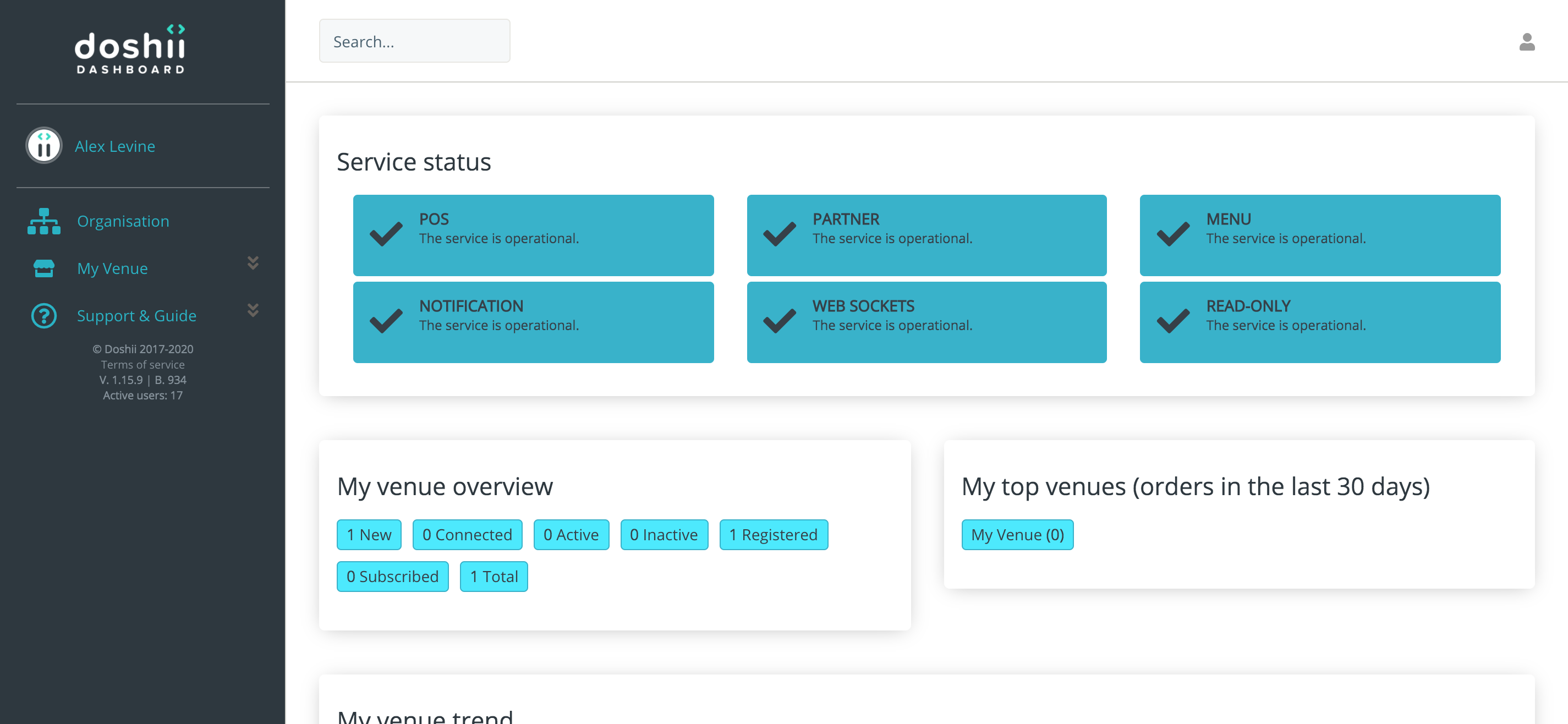
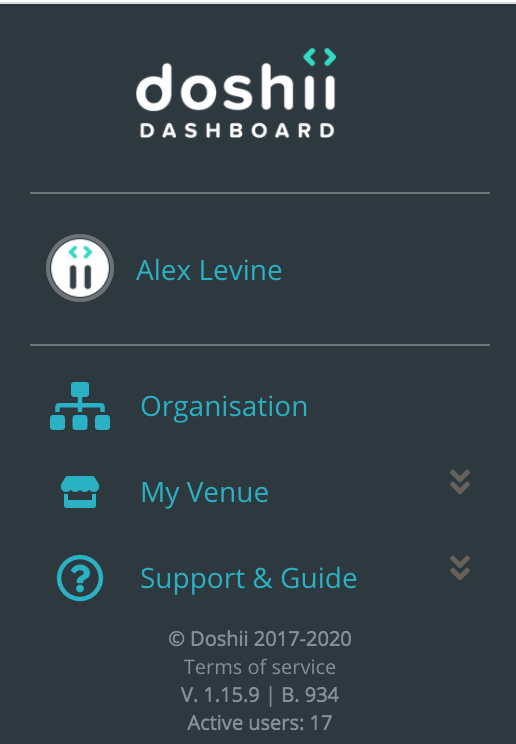
- Expand the Venue which you wish to view the Menu for, and you will see a link for the Menu.
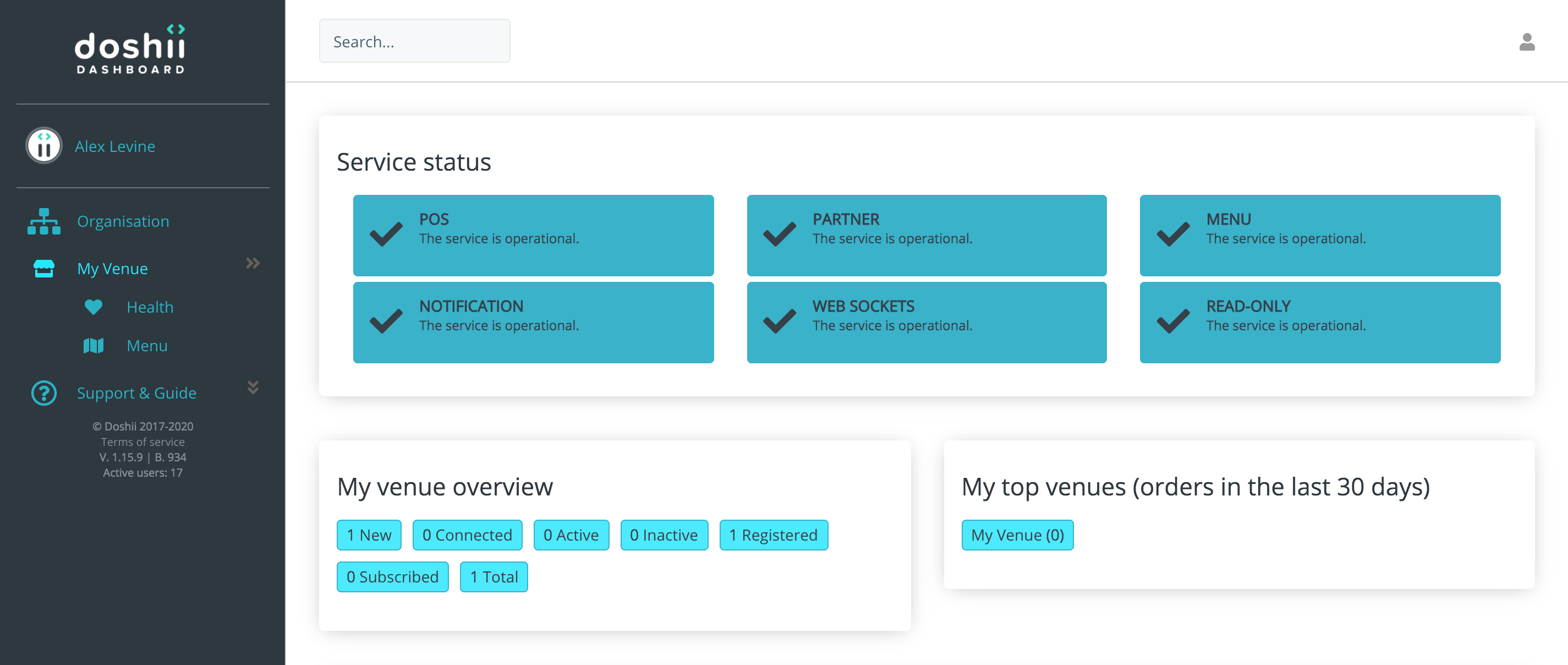
- Clicking on the Menu link will provide you a list of Menu items, Modifier Options and Surcounts for your venue.
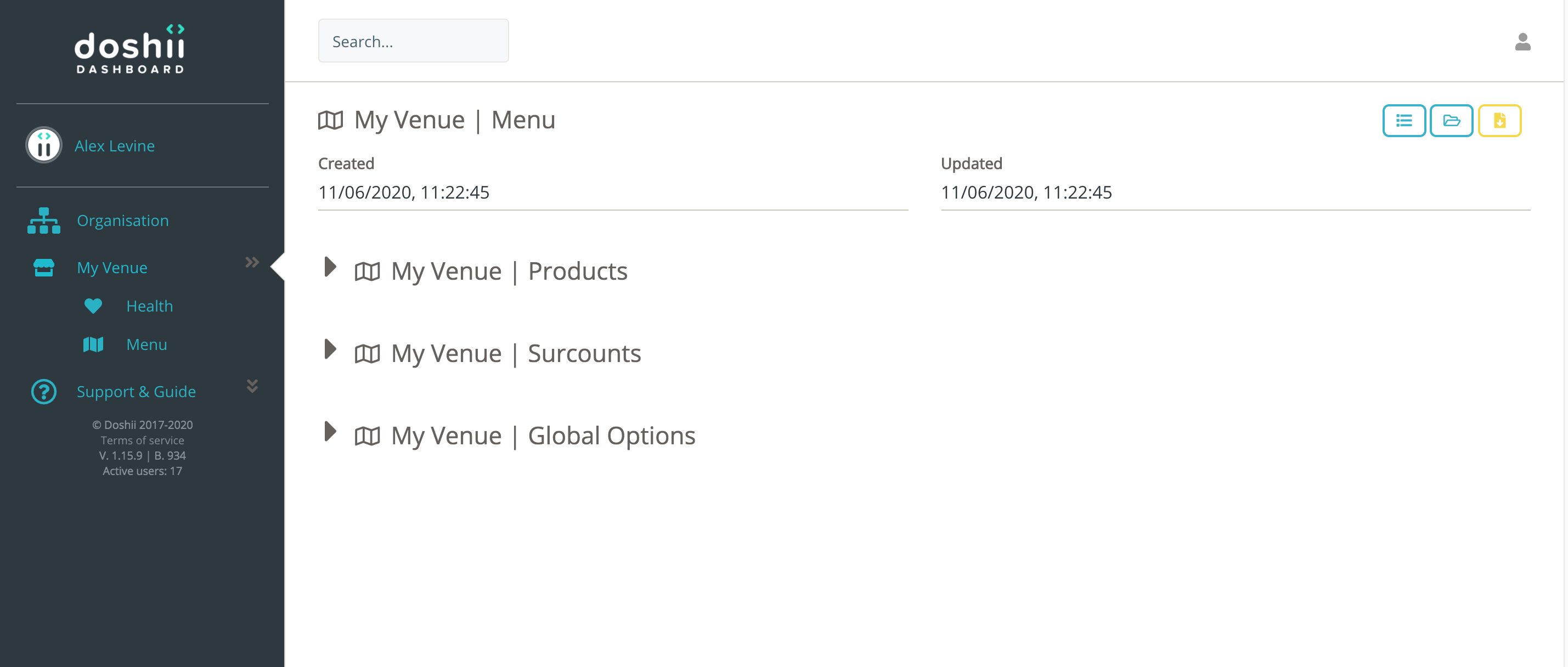
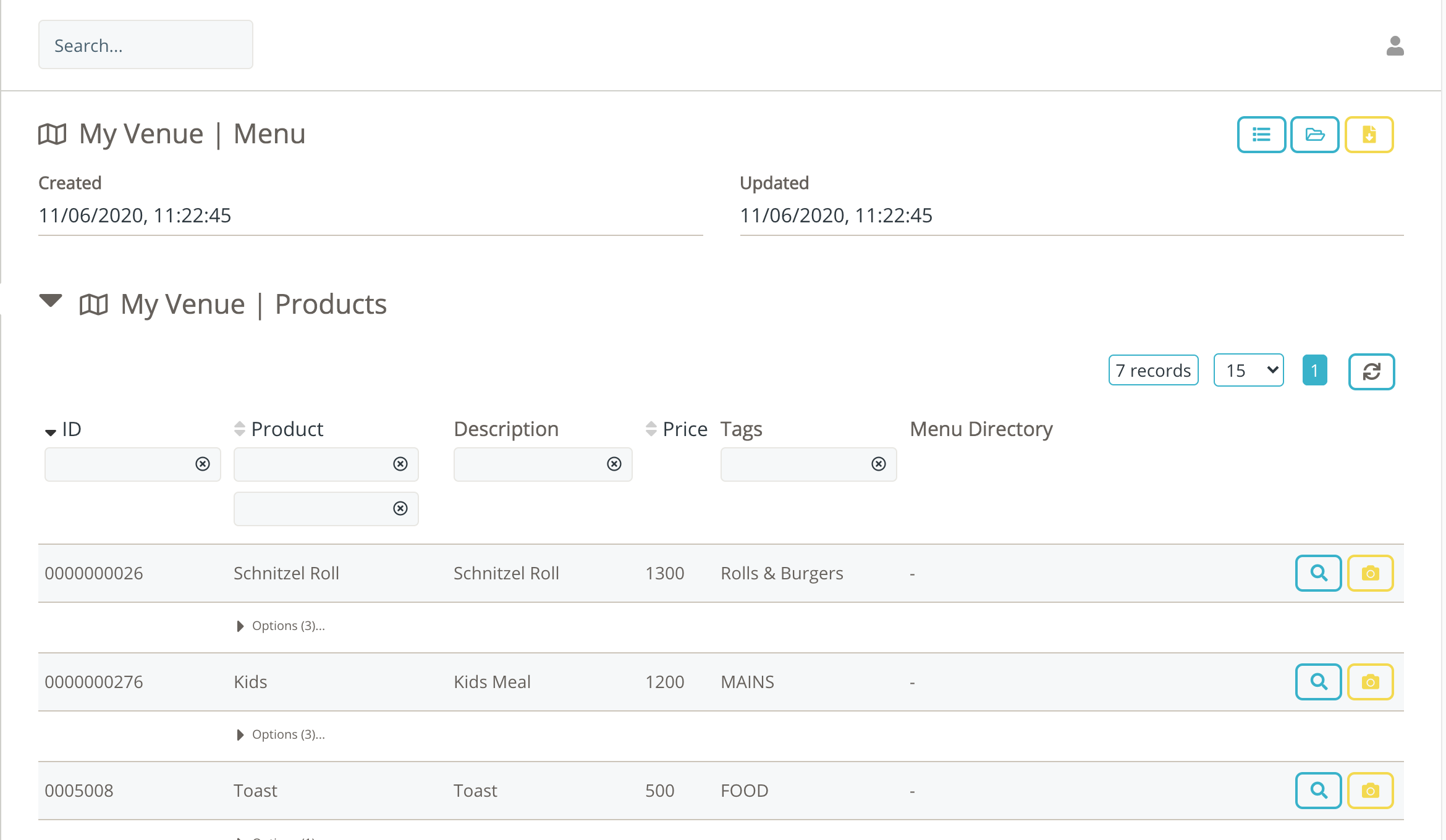
- The posId for products is the ID column.
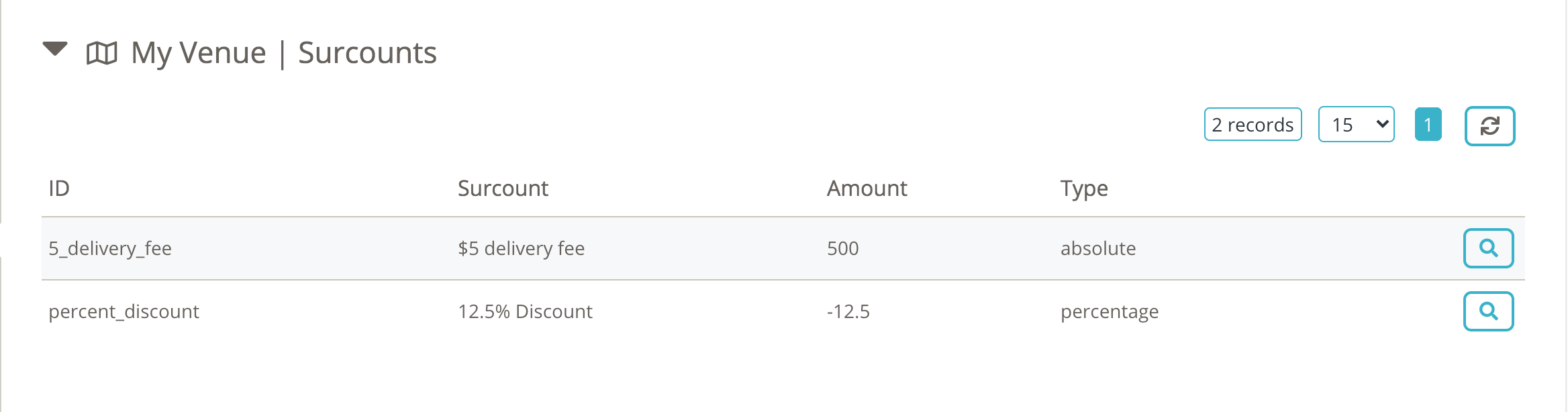
- The posId for surcounts is the ID column
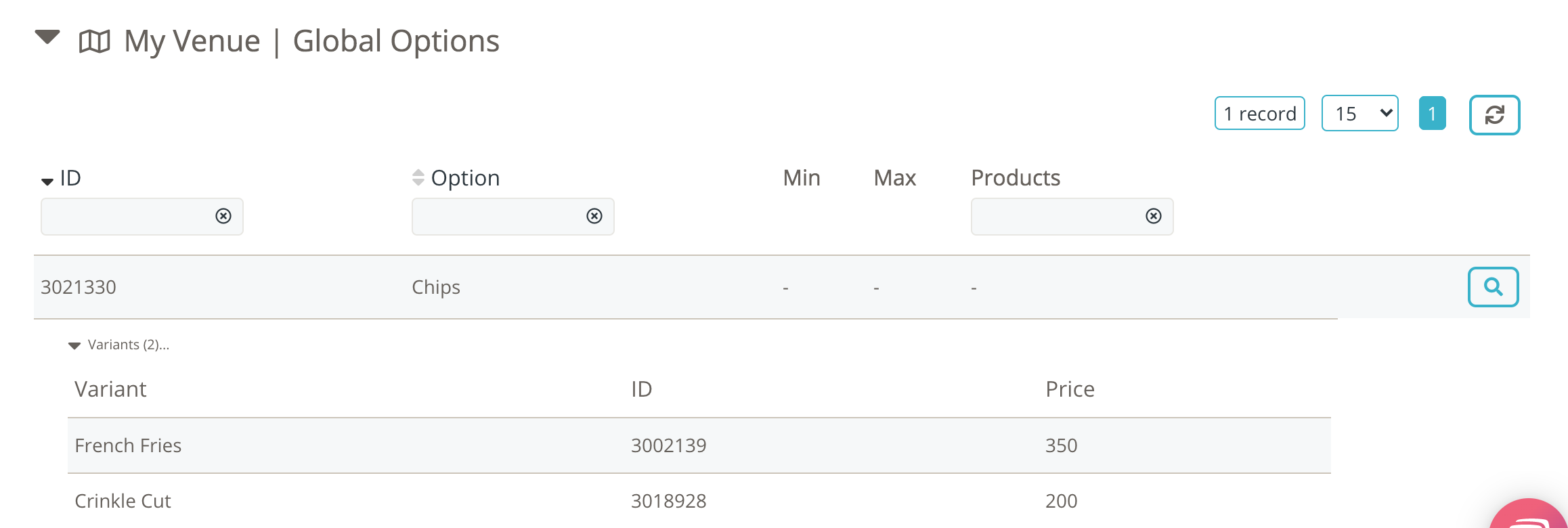
- the option group posID is the ID column of the option group.
- The variant posId is the ID column associated with the Variants themselves.
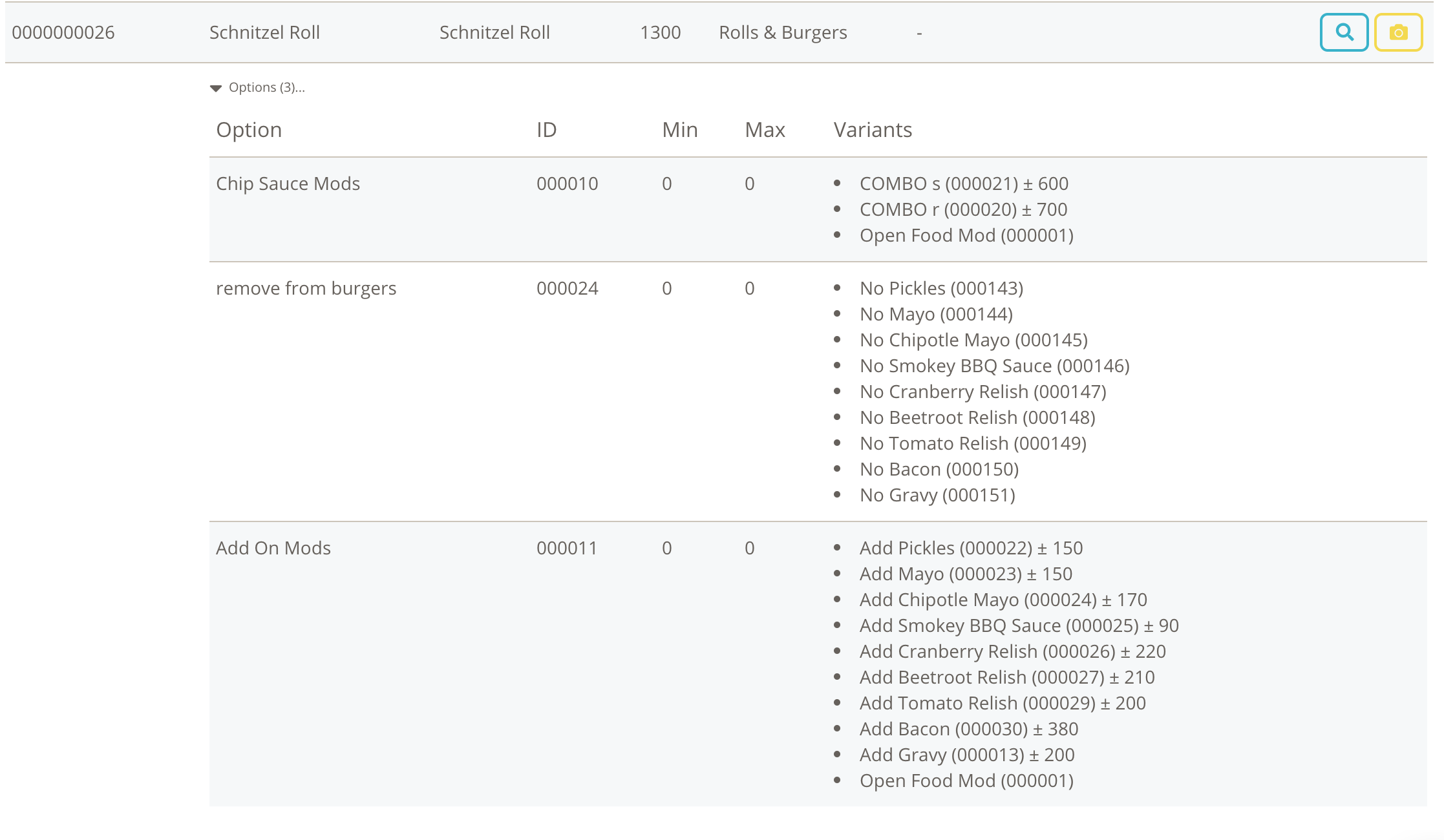
-
- Option Groups and Variants may also be explicitly linked against an item, if that is how your item is designed in your POS. In this case the variant's posId is in brackets.
How to Download the Menu
To download the Menu from Doshii, use the Download Menu button.