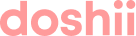Discover Doshii’s Dynamic Pricing and Boost features. Both tools make it easy to adjust menu prices in real time and track the resulting impact on your revenue.
- Supported apps
- What is Dynamic Pricing?
- Why use Dynamic Pricing?
- How to use Dynamic Pricing
- How can I tell if Dynamic Pricing is on?
- How to turn off Dynamic Pricing
- What does Dynamic Pricing apply to?
- Editing Menu Pricing while Dynamic pricing is active
- Boost
- What is Boost?
- How Boost Works
- Getting Started with Boost
- What happens when I activate a Boost?
- Manage your Boosts
- Editing Menu Pricing while Boost is active
- Understanding Boost Returns
- How Boost Returns are calculated
- Boost Hierarchy & Rules
- How Dynamic Pricing and Boost fit together
- What about Doshii Dashboard?
Supported apps
Dynamic Pricing and Boost (coming soon!) are currently supported by the following apps:
- Uber Eats
- DoorDash
- Loke
- Ritual
- Hey You
- Yesterday
- Table Vibe
- MyTab
- Tabin
If the app you are looking for is not supported, please let us know here - simply click "Submit Idea" at the top right of the screen and let us know what you would like to see.
What is Dynamic Pricing?
Doshii’s Dynamic Pricing feature lets you effortlessly change the prices of your products by a set percentage - between 10-50%. This price adjustment is applied across all your supported app menus. You can also apply it to all your virtual brands.
Why use Dynamic Pricing?
Dynamic Pricing has 4 key benefits:
- Effortless Price Adjustments for Busy Periods
- Maximise Profitability
- Tailored Pricing Stategies
- Stay ahead of Operational Challenges
How to use Dynamic Pricing
To use Dynamic Pricing, you need to log into Doshii's Menu Manager as normal:
- Log in to your Doshii account and click the "Menus" tab.
- If you have multiple venues connected with Doshii, make sure you select the correct location from the drop down venue list at the top left of your screen.
- From here, find and click the "Dynamic pricing" tile

- The Dynamic Pricing window will open and you can choose to apply a percentage increase across all your supported App menus. When you are ready, click "Update" to send the updates to your app menus. Your pricing on your online platforms should be updated within minutes.

How can I tell if Dynamic pricing in on?
You can see that Dynamic pricing has been applied by looking at your menu tiles. If there is active Dynamic pricing, you will see the percentage icon followed by Dynamic Pricing on the menu tile.

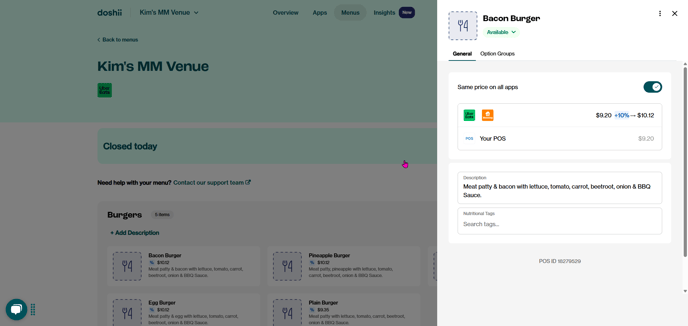
How to turn off Dynamic Pricing
When your peak period is over, it's easy to turn off Dynamic Pricing.
- Log in to your Doshii account and click the "Menus" tab at the top.
- If you have multiple venues connected with Doshii, make sure you select the correct location from the drop down venue list at the top left of your screen.
- From here, do the reverse of what you did to turn on the Dynamic pricing. Find and click the "Dynamic pricing" tile
- The Dynamic Pricing window will open. To turn off the Dynamic Pricing, you need to select Standard Pricing from the droplist and then click "Update" to send the updates to your app menus. Your pricing on your online platforms should be updated within minutes.

What does Dynamic pricing apply to?
Dynamic pricing applies to your entire menu, including all your item and option/variant pricing. All of your connected, supported app menus will increase by the percentage amount you nominate.
Can I have some apps with Dynamic pricing, but not others?
No, Dynamic pricing will be applied across all of your supported, connected app menus.
Editing Menu Pricing while Dynamic pricing is active
While you have Dynamic pricing turned on, you can edit item names, descriptions and images as normal, but you cannot edit any pricing on that app menu. If you need to make changes to your app menu pricing:
- Turn the Dynamic pricing off
- Make your app menu pricing changes
- Turn the Dynamic pricing back on
Boost
What is Boost?
Boost is a Doshii feature built on top of Dynamic Pricing, designed to automate delivery‑app pricing during specific periods like Sundays, public holidays or your venue’s peak delivery times. Boost enables automatic pricing schedules and revenue tracking.
How Boost Works
Boost leverages delivery‑order data to generate pricing suggestions that can be activated with a single click. After at least one week of integrated delivery‑order data from Uber Eats or DoorDash, you’ll see Boost suggestions like:
- Peak Pricing Boost (% increase during busy delivery periods)
- Sunday Surcharge Boost (% increase on Sundays)
- One-off Boost (% increase on a specific date)
Getting Started with Boost
Follow these steps to get started with Boost:
Connect your delivery apps
Boost is only available to venues that are connected with at least one of Uber Eats or DoorDash. If you haven't already connected with Uber Eats or DoorDash, you'll need to do this first to access Boost.
Review your Boost suggestions
Once connected and with at least one week of integrated delivery order data, your venue will start receiving Boost suggestions. To view your Boost suggestions, simply log in to your Doshii account and select Boost from the menu.
You will be presented with the Boost suggestions applicable for your venue.
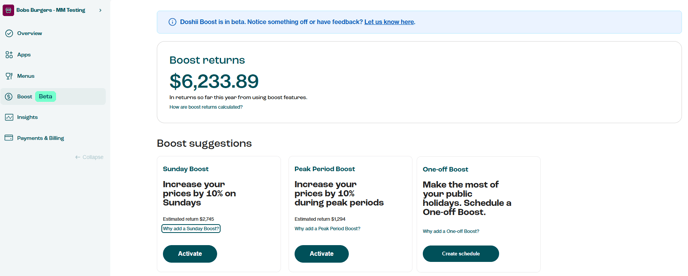
Activate a Boost
To activate a Sunday or Peak Period Boost, simply click Activate, or if you wish to adjust the percentage and applicable apps, click Customise. To activate a One-off Boost, click Create Schedule.
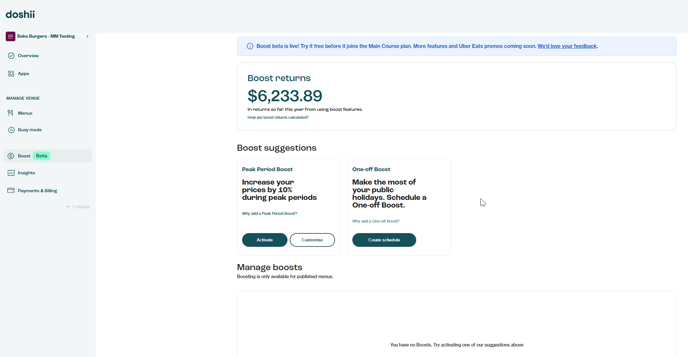
Sunday Boost - Adding a Sunday Boost is designed to make it quick and easy to set a Sunday dynamic price increase to cover additional staff costs. This Boost suggestion will only appear if your delivery app store hours trade on Sunday and if you have had Sunday delivery orders recorded for at least one Sunday in the last 8 week period. Clicking Activate will add a 10% increase across all your apps and virtual brands. Clicking Customise will allow you to choose the percentage increase and the apps and virtual brands the Boost applies to.
Peak Period Boost – This Boost leverages a background analysis of your venue’s peak delivery periods and is designed to maximize profit during those periods. The Peak Period Boost will only appear for venues that have delivery orders recorded for at least one week. Peak periods are defined by number of orders, not total revenue. Clicking Activate will add a 10% increase across all your apps and virtual brands. Clicking Customise will allow you to choose the percentage increase and the apps and virtual brands the Boost applies to.
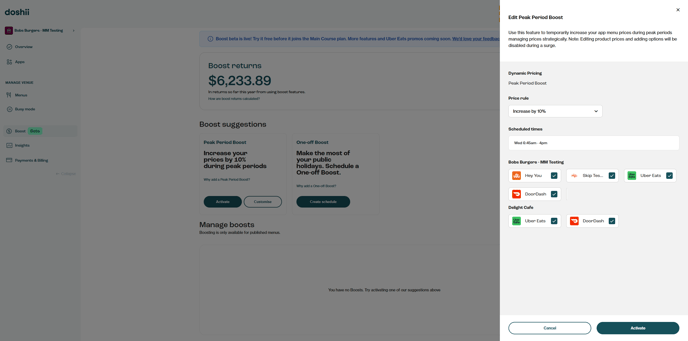
One-off Boost – This Boost provides a quick and easy way to set a date specific dynamic price increase to cover additional staff costs incurred during public holidays. Clicking Create Schedule will allow you to choose the percentage increase, the date of the increase and the apps and virtual brands the Boost applies to.
Scheduling a One-off Boost will override any other Boosts that fall on the same day, including Sunday Boost and Peak Period Boosts.
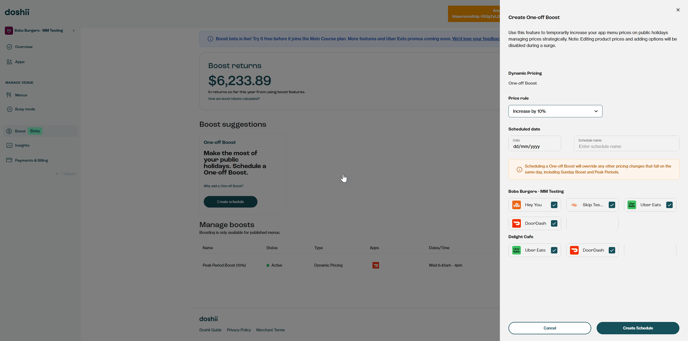
What happens when I activate a Boost?
When you activate a Boost, an automatic Dynamic Pricing schedule is created.
Where you have used the Activate feature, prices increase by a default 10% and apply to all items and options on your supported menus, including virtual brands.
Where you have used the Customise feature, prices increase by the percentage you defined and apply to all items and options on your selected menus and virtual brands.
The pricing Boost will be automatically turned on and off based on the time periods represented in the suggestion, or the schedule you have specified.
Manage your Boosts
It's easy to view and manage your active Boosts. To remove a boost, simply delete the Boost.

Note: Deleting a Boost removes the existing schedule. The new Boost Suggestion will be re-calculated based on your most recent delivery order data. e.g. Previous peak periods may have been Thursday 6pm - 10pm & Friday 7pm - 11pm but the new peak periods may be Friday 7pm - 11pm & Saturday 6pm - 10pm.
Editing Menu Pricing while Boost is active
While your Boost is in an active period (ie you have a Sunday Boost and it is Sunday) you can edit item names, descriptions and images as normal, but you cannot edit any pricing on your app menu. If you need to make changes to your app menu pricing, either wait until the Boost period passes to make changes, or:
- Turn the Boost off
- Make your app menu pricing changes
- Turn the Boost back on
This ensures that your Boost pricing is a consistent percentage across your entire app menu.
Understanding Boost Returns
Boost Returns shows the additional revenue earned over the past 12 months from your Dynamic Pricing and active Boosts. It includes revenue from Dynamic Pricing, Peak Period Boosts, Sunday Boosts and One-off Boosts.
How Boost Returns are calculated
Boost Returns helps you see how much extra revenue you're making, so you know what's working and worth tweaking. Here's how we crunch the numbers:
Pre-Boost Revenue:
What you would've earned without the price change.
Example: You usually make $1,000 on Saturdays.
Boost Revenue:
What you earned with the price increase.
Example: You raised prices by 10% and made $1,100.
Boost Return = Boost Revenue – Pre-Boost Revenue
In this case: $1,100 – $1,000 = $100 extra in your pocket.
Boost Hierarchy & Rules
Only one scheduled Boost can be active at a time.
Scheduling a One-off Boost will override any other scheduled pricing changes that fall on the same day, including Sunday Boost and Peak Period Boosts.
Dynamic Pricing can be active simultaneously, but regardless of the different percentages, Dynamic Pricing will always take precedence and the two increases do not stack. For example, if a 10% Boost is active and you turn on 20% Dynamic Pricing, the menu increase will be 20%.
How Dynamic Pricing & Boost Fit Together
Dynamic Pricing provides the core mechanism for adjusting prices and gives you flexibility to use it when needed, but requires you to manually activate and deactivate the pricing change.
Boost uses Doshii’s data insights to recommend, automate and schedule changes. When you activate a Boost, it creates a Dynamic Pricing schedule that triggers automatically.
When you are in a scheduled Boost period, if you manually activate Dynamic Pricing, the Dynamic Pricing will be applied to your menus, not the Boost.
What about Doshii Dashboard?
Doshii Dashboard is our legacy menu management system and we recommend all changes for Uber and DoorDash menus be made in our Menu Manager product. If you are using Doshii Dashboard for menu edits, you cannot access our Dynamic Pricing or Boost features. Doshii Dashboard supports view-only for this feature.
If Dynamic pricing or Boost has been applied to your menu via our Menu Manager product, you will be able to see this in Doshii Dashboard in the pricing column, designated by a percentage (%) sign.
If Dynamic pricing or Boost is active, you will not be able to make changes to your pricing in Doshii Dashboard until the Dynamic pricing is turned off in our Menu Manager product following the process outlined above, or the Boost period has passed.

If you have any questions or need assistance, please feel free to use this form to reach out to our friendly Customer Success team.