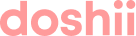Before proceeding with this integration, please thoroughly review the requirements and ensure your venue meets all the criteria.
Doshii has recently launched a OpenTable x Abacus integration, with more exciting features coming soon!
The integration supports a one-way sync of data from Abacus to OpenTable, which will automatically match order and spend data from POS with reservations in real-time
In this article:
- Connect your POS to OpenTable
- Seating a booking or a walk-in
- Transferring a booking to a new table
- Closing a table
- Requirements
Connect your POS to Opentable
You can self-provision in just a few steps:
- Before proceeding, ensure that all the requirements are met.
- From within the OpenTable marketplace, select Abacus and follow the prompts.
- You will receive an email from Doshii.
- If you're new to Doshii, sign up and follow the prompts.
- If have an existing account, sign in and follow the prompts. - The Doshii, OpenTable and Abacus teams will work some magic to get you connected. This usually takes about 7 days.
For help with getting OpenTable integrated with Abacus, please get in touch.
Seating a booking or a walk-in
Complete the seating process for either a booking or walk-in on the OpenTable app, as per your normal process (help article).
Transferring a booking to a new table
If a customer moves to a new table in the venue, transferring the table must be completed in Opentable per your normal process (help article).
Closing a Table
To finish the reservation when the integration is active, simply complete the payment in Abacus as per your normal process. This will update the table in OpenTable to show as 'Paid'. From here, you can 'Finish' the reservation when you desire.
Requirements
- Table names in your POS must exactly match OpenTable. If they do not, please update before proceeding with the integration.
- All table names must be unique, a maximum of 4 characters (including the hyphen), and OpenTable and Abacus must match perfectly.
- Abacus combines the table map name and table name. For example, Outside Table 1 becomes outside-1. As a result, you must make your table map name in Abacus a single character to achieve the maximum 4 chactacter limit. Example O-1. If you need assistance with this, please contact your OpenTable account manager.
- Your venue must be using OpenTable Core or Pro.
If you're not, please chat with your OpenTable account manager.