How to Create a Test Venue in the Dashboard
During your Doshii trial you should create a test venue for your Organisation, not only to assist you with your development, but also to simulate Doshii's API through the Dashboard.
We've provided a very simple operation within the Dashboard to create a Test Venue, which once invoked will:
1. Create the venue with the name you specified
2. Populate sample Menu data for your test venue
3. Populate sample Table data for your test venue
4. Subscribe your apps to the test venue automatically
5. Create a test POS for your organisation, and associate it with your test venue
To invoke the Test Venue operation, login to the Sandbox Dashboard (https://sandbox-dashboard.io) and go to your Organisation details page, by either clicking on the ID (gQM6P6Rg) or the  icon.
icon.

Under your Venues listing, you will notice on the right hand side the  icon. Hovering over it will read 'Create test venue'. Click on this icon and to get the 'Create test venue' popup.
icon. Hovering over it will read 'Create test venue'. Click on this icon and to get the 'Create test venue' popup.

Enter the name for your test venue, and then click on the 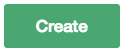 button.
button.

You will be redirected to the Venue listing after it is created, where you will see displayed the Location-ID, the Organisation the venue is associated with, and the POS the venue uses.

Clicking on the  (Menu) icon will display sample Menu data for this venue.
(Menu) icon will display sample Menu data for this venue.

Clicking on the  (Tables) icon will display sample Table data for this venue.
(Tables) icon will display sample Table data for this venue.

Back on your Organisation listing you will notice the venue listed under Venues, and a POS under the POS listing.

The listed Apps under your organisation will also be automatically subscribed to the test venue.

You can create as many test venues as you require.
NB: This functionality is only available within the Sandbox Dashboard to facilitate demonstration of the Doshii API and to assist with your development. This functionality is not available in the live Dashboard.
In the live environment your organisation may not have any venues, and you will need to subscribe to venues from external organisations via the 'Subscribe to locations' API (https://support.doshii.io/hc/en-us/articles/115004549894-Subscribe-to-locations).
It is important to review our On-boarding and Subscription article to understand how to obtain a venue's Location-ID.