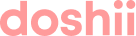Menulog orders flow directly to your POS with Doshii
In this article:
- What changes when Menulog is integrated?
- How do I manage my menu?
- Does Doshii support multiple and timed menus?
What happens when I request Menulog?
Doshii will connect your POS and once this is ready, our Customer Success team will begin mapping your existing Menulog menu with your POS. During this time, your Menulog account will continue functioning normally, sending orders to your tablet. This article explains how we create your integrated Menulog menu in more detail.
New to Doshii? Depending on your POS system, there may be a delay between when you sign up and when you can go live with an integrated Menulog menu.
If you use Square or Lightspeed as your POS, your connection to Doshii will be instant. We will begin preparing your integrated Menulog menu when you request to connect Menulog.
If you use a POS other than Square or Lightspeed, there will be a delay while we establish a connection with your POS. We are unable to commence work on your Menulog integration until your POS is connected, as we rely on the POS connection to be able to map your Menulog menu items with your POS menu items.
When your integrated Menulog menu is ready, we'll ask you to review it and schedule an activation date. From this date, your Menulog integration will be activated and orders will flow directly to your POS.
Menulog activates menus on Tuesdays only. Your scheduled go-live date will need to align to this constraint.
What changes when Menulog is integrated?
When your Menulog integration is activated, a number of changes will impact how you accept and handle orders from Menulog and manage your Menulog store.
- You MUST retain your Menulog tablet and ensure that it is switched on. Your Menulog integration will not work correctly without your Menulog tablet.
- All Menulog orders will be automatically accepted. The ability to manually accept each order using your Menulog tablet will be turned off. If you'd like to change this, let us know.
If there is no response from your POS or your POS rejects a submitted order, the order will fall back to your Menulog tablet for manual acceptance and you will need to manually enter that order into your POS. - Menulog orders will be sent to your POS on driver events. By default, If you use Menulog delivery drivers the POS Injection Method will be set to 'driver events'. You may wish to change this to inject 'on acceptance'. If you'd like to change this, let us know.
- Your Menulog menu must be managed using Doshii. Access to Menulog's Menu Tools will be disabled. Doshii's menu management tools help maintain the mapping between the menu items published to Menulog and your POS. You'll receive an email with information on how to use these tools during the onboarding process.
Please note that Menulog approves all menu images before publishing (usually within 24 hours of uploading). - Operating hours must be managed in Doshii. For more information on setting operating hours, see this article.
- Prep Time is set and controlled by Menulog. Doshii cannot adjust this.
How do I manage my menu?
As your Menulog Menu Tools is disabled when the integration is activated, you must use Doshii's Menu Manager to make changes to your menu. You can learn how to use Doshii Menu Manager here.
Does Doshii support multiple and timed menus?
Yes, Doshii can support multiple menus for Menulog. Please create a support ticket to find out more.
Does Doshii support virtual stores?
Doshii can support virtual stores, with some limitations around operating hours. Please create a support ticket to find out more.
How do I cancel a Menulog order?
You can cancel an order using your Menulog tablet. To maintain the integrity of your POS sales data, you may also need to manually void the order in your POS.
Can I cancel an item in a Menulog order?
Unfortunately, you cannot cancel an item in an order using your Menulog tablet.
Can I pause my Menulog store?
Yes, you can pause your store using your Menulog tablet, as normal.
Can I notify of a delayed delivery?
Yes, you can notify of a delayed delivery using your Menulog tablet, as normal.
Do you support holiday hours?
Doshii does not currently support holiday hours. To set date-specific operating hours, you must set up advanced close out dates within your Menulog account.
What dietary tags are supported by Menulog?
The Menulog integration only supports the following dietary tags:
- Contains Alcohol
- Vegetarian
- Vegan
If other tags are added in Doshii, they will not be sent to your Menulog integrated menu.
How do I control item availability?
Availability should be set within Doshii using our menu management tools - you can easily toggle items on and off and publish changes to your Menulog store menu.
If you make changes to item availability on your Menulog tablet, this will also be reflected in your Menulog online store, but these updates do not get sent to Doshii. If you subsequently update your Menulog menu in Doshii and publish the changes, the availability set on your tablet will be overwritten by the availability in your Doshii Menulog menu. For this reason, we recommend only using Doshii Menu Manager to control availability.