Connect Loaded to Lightspeed using Doshii
This article is only relevant to venues connecting Lightspeed O-Series (formerly Kounta) to business intelligence/data apps such as Loaded via Doshii.
To ensure the accuracy of your data in Loaded, it is crucial to have your Lightspeed menu configured correctly.
In 2019, Lightspeed discontinued support for modifiers and introduced Option Sets as a replacement. While a few venues may still be using modifiers, it is advisable to verify and avoid any potential data inconsistencies in your Loaded account.
What do you need to do?
1. Check whether you are using Modifiers in your menu
Open your Lightspeed O-Series POS and refer to the example screen below. Modifiers are indicated by an "M" in the top right corner of the product tile. Take the time to review each category and ensure that no modifiers are present.
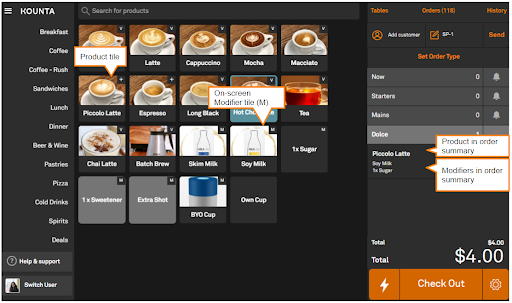
If you have no modifiers, you can connect to Loaded right away. If you have modifiers, continue to point 2.
2. Change Modifiers to Option Sets
You can find detailed instructions on utilizing option sets in the Lightspeed article here. However, if you require assistance, please reach out to support@kounta.com.
Once you’ve transitioned all Modifiers to Option Sets, you’re ready to connect to Loaded.