Connect Deputy to your POS with Doshii
In this article:
Where can I view the data from my POS in Deputy?
What additional mapping is available with the Doshii integration?
Requesting a Connection to Deputy
Once you have created your Doshii account, or logged into your Doshii account, you will need to navigate to the Apps screen, search for Deputy and click Connect Deputy.
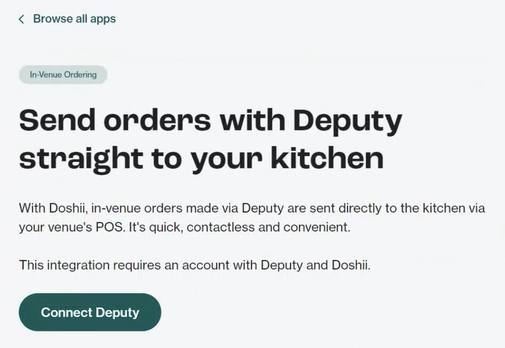
Use your Deputy credentials to log in to Deputy.
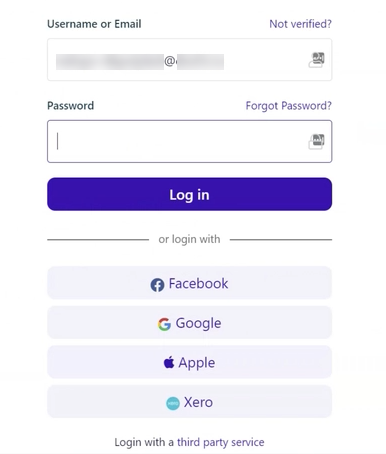
You will then be prompted to allow Doshii to connect with your Deputy account. It will specify which Deputy account you are providing permission for. Click Authorize.
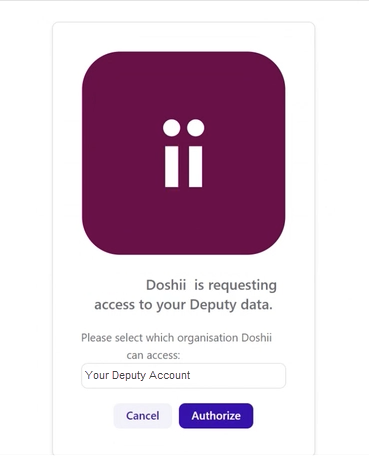
Next, you will be asked to specify the default Deputy location to which you want your sales data to sync. You can only specify one location at this stage, so choose the most used location. Click Confirm venue connection.
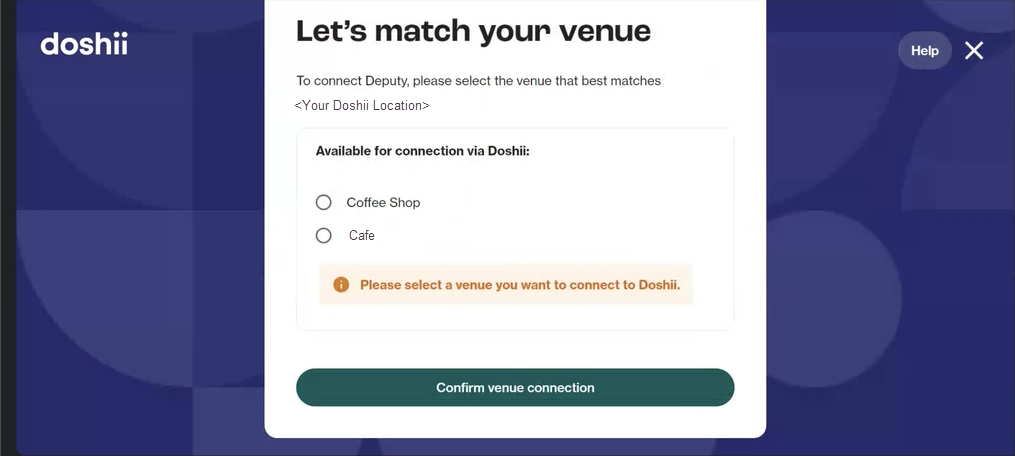
Once your POS connection is active, your Deputy connection will come online. We'll let you know once this has been completed.
Additional mapping capabilities are outlined later in this article. If you would like this configured, please get in touch with your requirements, and we will discuss what is possible and configure the additional mapping for you.
Where can I see my sales data in Deputy?
Once your POS connection is completed and your Deputy connection is active, you will see your sales data in the Insights section of your Deputy account.
To check if your integration with Deputy is receiving sales data correctly, navigate to Schedule, then select Insights.

Once on your Insights page, select the Metrics button, then select Raw data viewer from the dropdown list.
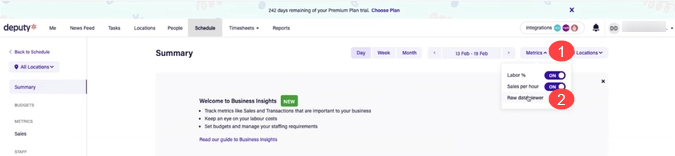
Select a record from the table to see the sales records sent to your Deputy account by Doshii for that date.
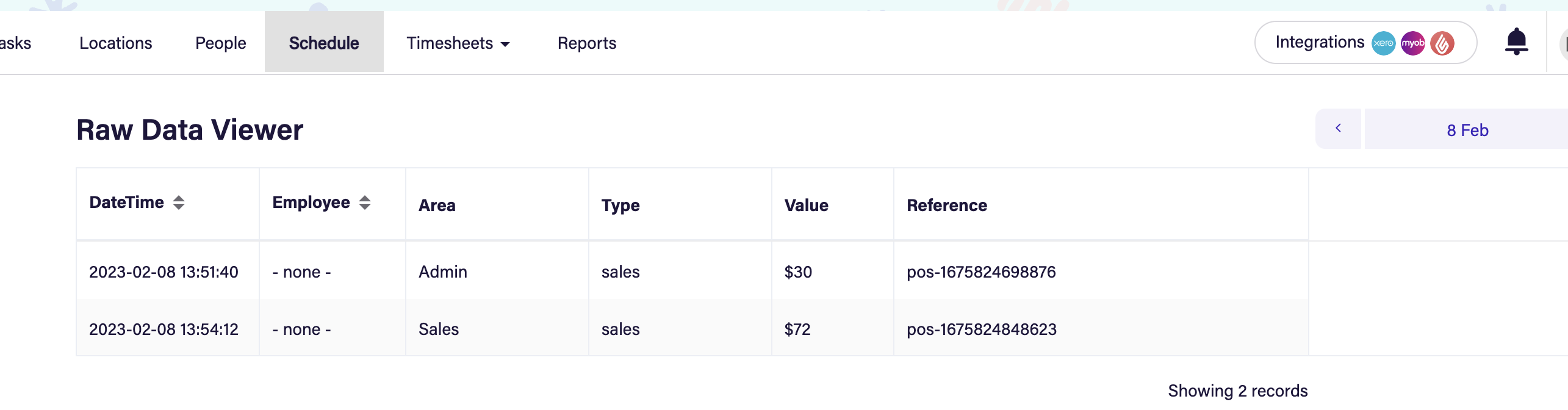
What additional mapping is available with the Doshii integration?
When you sign up, you will select a default location within your Deputy account to which all of your sales records will sync. If you want to specify more than one location, contact us.
Doshii's Deputy integration offers several ways to map your sales records to your Deputy account. Some examples are:
- Map sales data from different Doshii locations to multiple Deputy locations in your Deputy account.
- Map terminals to Deputy Area IDs - you can specify that orders received on a particular terminal be synced to specific areas in your Deputy account. This functionality is only available for POS that submit terminal information in orders to Doshii - contact us for more information.
- Map POS Areas to Deputy Area IDs - you can specify that orders received in a particular area (eg Restaurant) be synced to specific areas in your Deputy account. This functionality is only available for POS that submit area information in orders to Doshii - contact us for more information.
What can't we map?
We cannot map food and beverages within the same order to different Deputy locations.