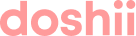It's easy to get your POS connected to Restoke with Doshii.
Once you've been notified that your connection is complete, follow these instructions:
- Login to Restoke
- Navigate to the left toolbar and click Recipes and Menus > POS Products.
- Here you will find a list of all your POS items arranged by POS category, and you will have the option to either:
-
- Import an entire category or categories of recipe cards; or
- Import a new recipe card, or
- Match a POS product to an existing recipe card in Restoke.
-
Once you’ve completed creating or matching all your recipes, you can start populating them to calculate your food and beverage costs.
Please note: By default, all categories and recipe cards are imported under Dish recipes, even Beverage recipes (so check here first after integrating). You can move categories over by clicking the blue circle icon and then "move category to beverages".
For further guidance, read this article, provided by Restoke.
In the above article, you will find an overview video guiding you through the setup steps.
If you have any questions about the next steps, please reach out to Restoke support team via the in-platform chat or book a meeting with Restoke.